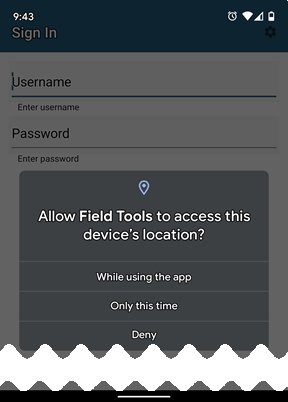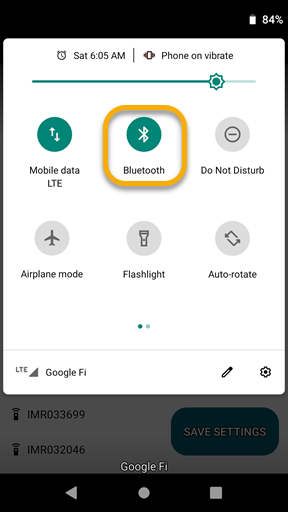Pair your IMR using Bluetooth (iOS and Android devices only)
The Field Tools app running on your mobile device communicates with Itron gas and water ERTs and Intelis Gas meters through an Itron Mobile Radio (IMR). Your IMR connects to your mobile device through a Bluetooth Low Energy (BLE) pairing on iOS and Android devices (Windows devices continue to use traditional Bluetooth technology). BLE operates like regular Bluetooth, however, BLE remains in sleep mode constantly until a connection is initiated. BLE is used for applications that do not need to exchange large amounts of data and can therefore run on battery power for years longer than classic Bluetooth devices.
The Bluetooth connection between your mobile device and IMR is used for performing most commands. Longer running operations such as Extract Core Files and Firmware Download should be done with a Microsoft Windows device and using a USB connection to the IMR. This can only be done using a Windows device. Some operations such as Firmware Download will not be available on iOS and Android devices because the reliability cannot be ensured
Tip: After you successfully pair your mobile device with the IMR, perform at least one command on an endpoint to engage the IMR's radio. Doing so causes the IMR to return the battery level to Field Tools. Tap the main menu (hamburger menu) and look to the lower-left, near your user name and business unit. For more information, see .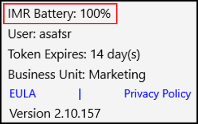
BLE Pairing works best when the mobile device and IMR have an unobstructed view between them.
Note: An Itron Bluetooth pairing tool is available and must be used with Windows systems.
Important! The Field Tools app can see the IMR on iOS and Android devices without formally pairing the IMR to the device. If you attempt to pair the IMR with iOS or Android devices using the Bluetooth Settings, the IMR may not pair properly to the Field Tools app.
These instructions are for an Android device. Your experience will differ depending on the type of mobile device you are using.
-
Open
 (Settings) on your mobile device / smartphone (not to be confused with Field Tools Settings).
(Settings) on your mobile device / smartphone (not to be confused with Field Tools Settings). -
Go to Apps > Field Tools > Permissions.
For Field Tools to pair and operate successfully with the IMR over Bluetooth, the following access permissions must be set to Allow:
-
Location
-
(Android mobile devices only) Nearby devices
-
-
To give the Field Tools app permissions for either of these, tap the permission and select Allow (or a variation of Allow).
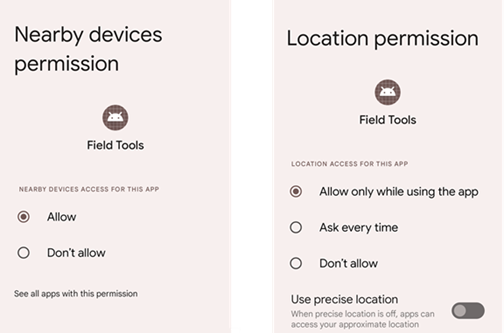
-
Ensure your mobile device and IMR are close to one another.
-
Double-check that your mobile device's Location setting is on (for more information, see View and Set Field Tools App Permissions, below).
-
(Android mobile devices only) Double-check that your mobile device's Nearby Devices permission is set to Allow for the Field Tools app (for more information, see View and Set Field Tools App Permissions, below).
-
Double-check that your mobile device's Bluetooth setting is on.
-
(Windows devices only) Use the Itron Bluetooth Pairing Tools to properly pair the IMR with the Windows operating system.
Note: If the Itron Bluetooth Pairing Tool is not used, the IMR may not properly pair to the Field Tools app.
-
In Field Tools, open Settings and select the Radio tab.
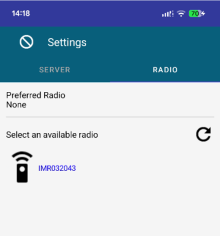
Field Tools automatically scans for BLE devices. Available IMRs are listed.
-
In the list of available radios, tap the IMR you want to use. You may need to scroll to see all available devices and locate the one you want.
-
With your preferred IMR highlighted, tap Save.
The Settings screen closes. If you want to double-check that your preferred radio setting is changed, just open the menu and tap
 (Settings > Radio tab).
(Settings > Radio tab).
Refer to the documentation, such as the Itron Mobile Radio User Guide or the IMR Quick Reference Card that came with your IMR.